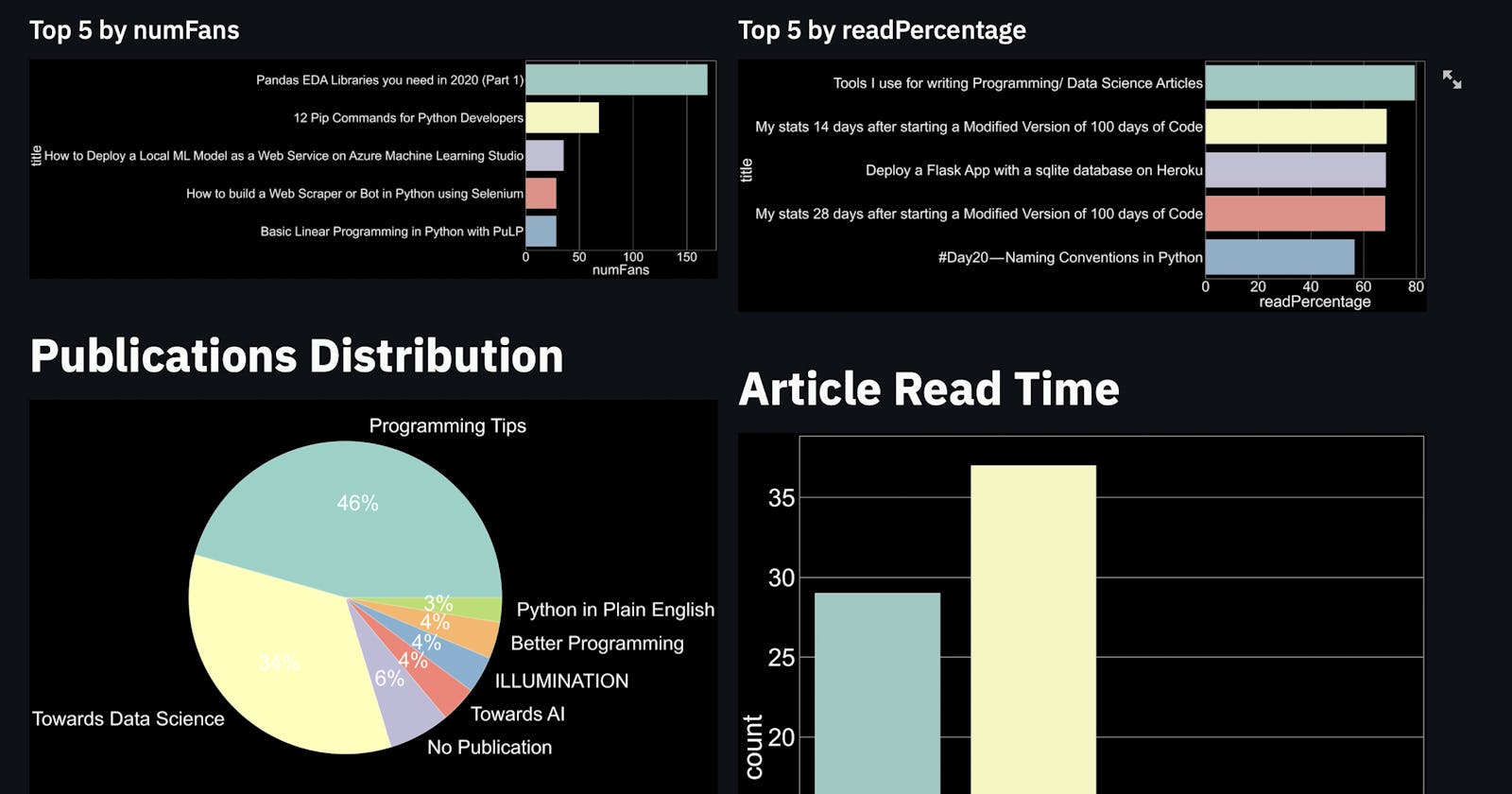How to get a JSON file of your Medium Stats and create a Dashboard using Streamlit
We will be doing the following
- Getting Medium Stats in a JSON format
- Use Pandas and Plotting libraries to plot charts
- Display the charts on a UI created using Streamlit
You can find the repo here
Getting Medium Stats in a JSON format
Unfortunately Medium doesn’t seem to have any easy-to-use API publicly available so we will have to use a slightly hacky solution. We will essentially be scraping the stats, we will have to do it using JavaScript since it will have to run in your browser’s console. Check this article to see how you can access your browser’s console.
You don’t need to know JavaScript, you can run the script as-is. However, if you want more metrics/stats about your articles, you will have to tinker around with the script.
We will store the following data
- Title
- Read time of Each Article
- Publication the article was published in
- Number of Views
- Number of Reads
- Read Percentage
- Number of Fans
The JSON file will basically be an array of objects having the above properties.
You can find the script here
Basically, we will have to go to https://medium.com/me/stats and scroll all the way to the bottom, i.e scroll till you see all your articles. Run the script in your console and it will download a JSON file with all your stats.
The following article talks about downloading your Medium Stories. We will need to use the script I provided earlier.
How to use the browser console to scrape and save data in a file with JavaScript
A while back I had to crawl a site for links, and further use those page links to crawl data using selenium or…medium.com
Setting Up Environment
- Create a new folder to store your JSON data and the Python files
mkdir medium-analysis- Create Virtual Environment
python3 -m venv venv- Activate Virtual Environment
source venv/Bin/activate- Create Python File
touch main.py- Install Required Libraries
pip3 install streamlit,pandas,seaborn,matplotlib- Import the Libraries
import pandas as pd
import matplotlib.pyplot as plt
import streamlit as st
import seaborn as sns- Run the streamlit app to ensure everything is working fin
streamlit run main.pyDisplaying DataFrame of Medium Stats
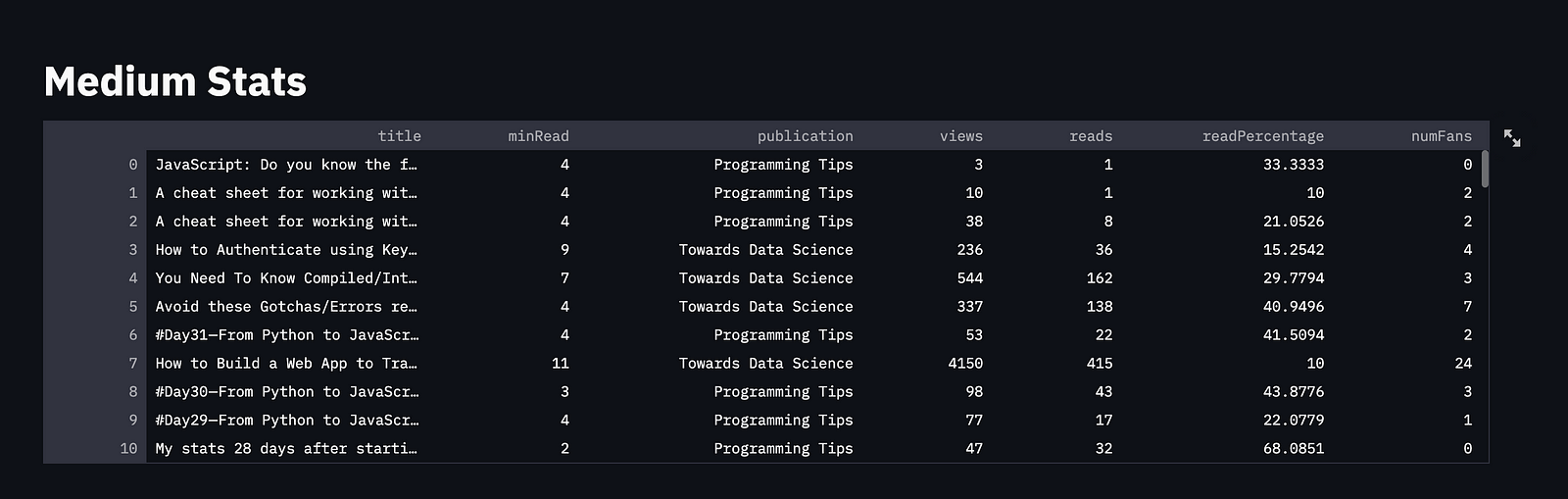 Screenshot by Author
Screenshot by Author
Before we begin, we will set the default theme to dark mode and the layout to wide mode.
plt.style.use("dark_background")
st.set_page_config(layout = "wide")We will use pandas’ read_json() function to convert the JSON file to a dataframe.
df = pd.read_json("story.json")Now, we will display a title and the dataframe in the UI
st.title("Medium Stats")
st.dataframe(df)Summary Section
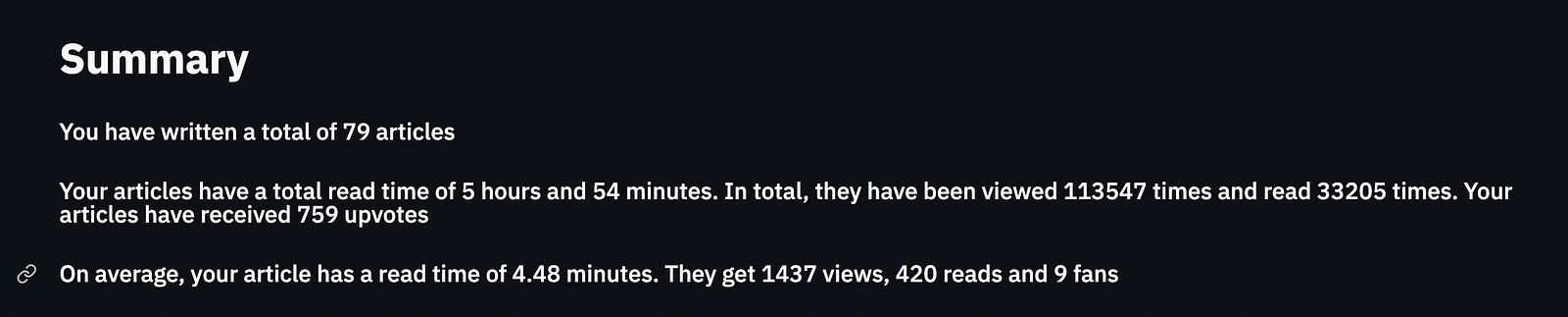 Screenshot by Author
Screenshot by Author
Our Summary section will basically consist of the sum of the various features in our dataframe and the average.
We can use Pandas’ sum() function to find the sum of a column and use the standard len() function to find the number of rows (articles) in our dataframe.
minReadSum = df['minRead'].sum()
minReadSumString = f'{minReadSum} minutes' if minReadSum < 60 else f'{int(minReadSum/60)} hours and {minReadSum%60} minutes'
totalNumViews = df['views'].sum()
totalNumReads = df['reads'].sum()
totalNumFans = df['numFans'].sum()
numArticles = len(df)To calculate the average, simply divide the sum by the length.
We will use the subheader() function in Streamlit to display the text.
st.subheader(f'You have written a total of {numArticles} articles')
st.subheader(f'Your articles have a total read time of {minReadSumString}. In total, they have been viewed {totalNumViews} times and read {totalNumReads} times. Your articles have received {totalNumFans} upvotes')
st.subheader(f'On average, your article has a read time of {round(minReadSum/numArticles , 2)} minutes. They get {int(totalNumViews/numArticles) } views, {int(totalNumReads/numArticles)} reads and {int(totalNumFans/numArticles)} fans')Top 5 By Column Name
Since we will be doing it for multiple columns, we will write a function that will accept the column name as a parameter and return a figure.
def plot_top_5(df, colName):
top5 = df.sort_values(by=[colName],ascending = False)[:5]
fig,ax = plt.subplots(figsize = (15,15)
ax = sns.barplot(x = colName, y = "title", data = top5)
return figThe column is sorted the first 5 values are plotted on a bar graph
We will streamlit’s beta_columns() function to split the UI into two columns. Each column will contain one of the graphs
st.title("Your Top 5")
colNames = ["views" , "reads" , "numFans" , "readPercentage"]
p1,p2 = st.beta_columns(2)
for idx,colName in enumerate(colNames):
curr = p1 if idx%2==0 else p2
curr.subheader(f'Top 5 by {colName}')
curr.pyplot(plot_top_5(df, colName))Publication Distribution
Before we use the publications data, we will need to clean it up a bit. For the stories which were not published in any publication, you will notice that the publication is “View Story”. We will change this to “No Publication.
df['publication'] = df.apply( lambda row : row['publication'] if row['publication'] != 'View story' else "No Publication" , axis = 1)The value_counts() function returns the occurrence of each type of publication. This can be plotted as a pie chart.
Publicationscount = df['publication'].value_counts()
fig = plt.figure(figsize=(20,20))
plt.pie(Publicationscount, labels = Publicationscount.index,autopct='%1.0f%%')
p1.pyplot(fig)This chart will be plotted in the first column we created earlier.
Article Read Time Count
Now will plot a chart to showcase the number of articles in various read-time intervales, i.e Number of articles with read time of 1 -3 mins, Number of articles with read time of 4–7 mins, etc
First, we will need to classify the articles based on their read time. Let's write a function to do so.
def categorizeArticle(readTime):
if 1<= readTime <=3:
return '1-3 mins'
elif 4 <= readTime <= 6:
return '4-6 mins'
elif 7<= readTime <= 9:
return '7-9 mins'
else:
return '9+ mins'The above function will be called on each row of the dataframe and the read time of the article will be passed in as an argument.
df['articleCategory'] = df.apply(lambda row: categorizeArticle(row['minRead']) , axis =1)This will create a new categorical column.
Finally, we will plot it as a countplot
p2.title("Article Read Time")
fig,ax = plt.subplots(figsize=(25,25))
ax = sns.countplot(data=df,x='articleCategory',order=['1-3 mins','4-6 mins','7-9 mins','9+ mins'])
p2.pyplot(fig)This will be plotted in the second column
Conclusion
We can further build on top of this
- Plot Co-relation graphs between the features
- Update the Script to get the date the article was published and plot distribution of articles by months
- Update the Script to open the stats of the article and scrape the earnings, avg read time and member read time.